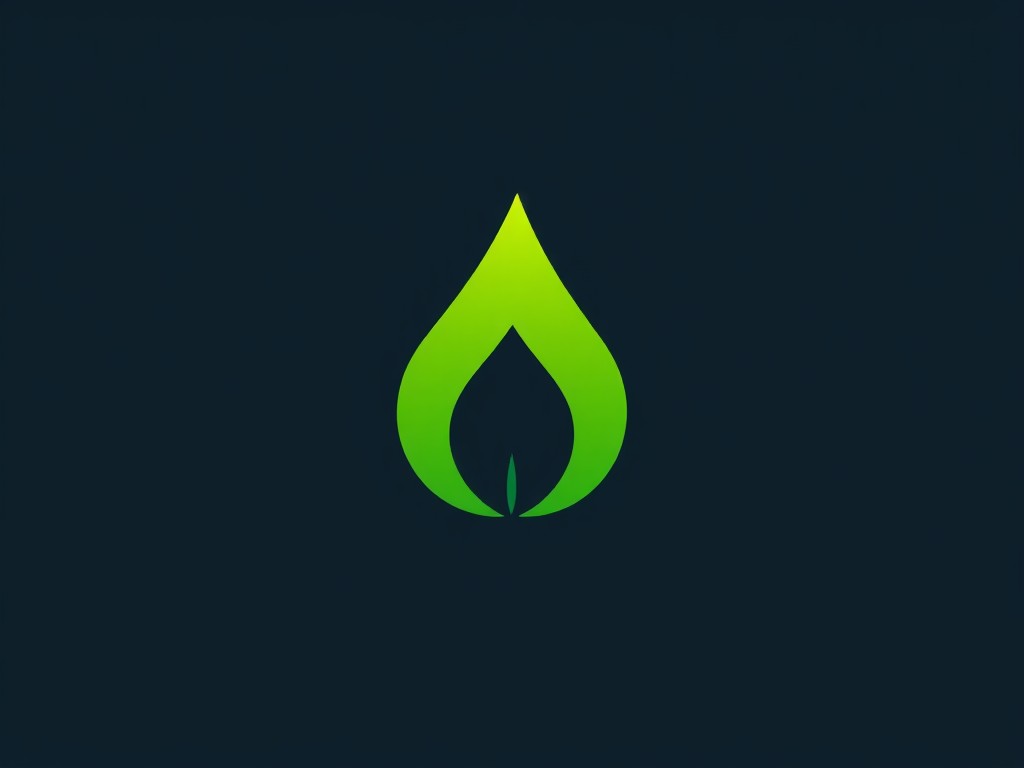In today’s interconnected world, offering a guest Wi-Fi network is not just a luxury but a necessity for many businesses. When configuring this convenience, security and control are paramount. With the Ubiquiti UniFi AP-AC-Pro, you can create a robust and secure guest Wi-Fi network. This guide will walk you through setting up your network, ensuring your guests have seamless internet access while keeping your main network locked down.
Understanding the Importance of a Guest Network
Before diving into the technical setup, it’s crucial to understand why a guest network is invaluable. When you provide visitors access to your Wi-Fi, you open a potential gateway to your main network. A well-configured guest network isolates guest traffic from your internal network, minimizing potential security risks.
Sujet a lire : What are the detailed steps to calibrate a BenQ SW270C monitor for accurate color reproduction?
The Ubiquiti UniFi ecosystem provides extensive tools for creating and managing guest networks. The UniFi AP-AC-Pro access points (APs), combined with the UniFi controller, offer a powerful solution for businesses of all sizes.
Setting Up the UniFi Controller
The UniFi controller acts as the centralized management platform that allows you to configure and monitor your Ubiquiti devices. Here’s a step-by-step guide to setting up the UniFi controller:
A lire en complément : How to configure a high-performance RAID 0 array on a Synology DS1621+ for video editing?
- Install the UniFi Controller Software: Download and install the UniFi Controller software from the Ubiquiti website. The software can run on Windows, macOS, or Linux.
- Launch and Configure the UniFi Controller: Once installed, launch the software and follow the on-screen instructions to configure your controller. You’ll set up your admin account and network settings during this process.
- Adopt Access Points: Connect your UniFi AP-AC-Pro to your network. The controller will detect the AP, and you can adopt it into your network. Adoption is the process of linking the AP to the controller for centralized management.
- Update Firmware: Ensure your APs are running the latest firmware for optimal performance and security.
- Configure Site Settings: Customize your site settings, including timezone, SSID, and other site-specific parameters.
With the controller set up, you’re ready to configure your guest Wi-Fi network.
Creating a Guest Network
Creating a guest network involves a few crucial steps to ensure it’s both accessible and secure. Here’s how to go about it:
- Access the UniFi Controller: Log in to your UniFi Controller and navigate to the settings menu.
- Create a New Wireless Network: Under the Wi-Fi settings tab, click on “Create New Wireless Network.”
- Configure SSID and Security: Enter a unique SSID for your guest network. Under security options, select WPA Personal and set a strong password. Avoid sharing personal passwords; instead, create a unique password for guest access.
- Enable Guest Control: Navigate to the Guest Control settings. Enable the Guest Policies by toggling the appropriate options. This includes isolation from the main network and limiting access to internal resources.
- Set Up VLAN: To further secure your traffic, configure a VLAN. Assign your guest network to a specific VLAN ID. This step ensures traffic segmentation and adds an additional layer of security.
- Apply Changes: Save your settings and apply the changes. Your guest network is now set up, but there’s more to ensure it’s secure and user-friendly.
Setting Up a Captive Portal
A captive portal enhances the guest experience by presenting an authorization page before granting access. It’s an excellent tool for businesses to enforce terms of service, gather data, or provide a branded experience. Here’s how to set it up on your UniFi guest network:
- Enable Captive Portal: In the Guest Control settings, enable the captive portal. This will redirect guests to a web page upon connecting to the network.
- Customize the Portal Page: You can customize the portal page to include your branding, terms of service, and other relevant information. This creates a professional and cohesive branding experience.
- Configure Authentication: Decide on the type of authorization access. Options include simple acknowledgement (agreeing to terms) or more secure methods like voucher-based access or social media login.
- Set Access Limits: Configure session timeouts and data limits to prevent misuse and ensure fair usage among guests.
- Test the Portal: Before going live, test the captive portal to ensure it works seamlessly across different devices and browsers.
By implementing a captive portal, you add a layer of control and security, enhancing the overall guest experience.
Monitoring and Maintaining Your Guest Network
Once your guest network is up and running, it’s essential to monitor and maintain it. This ongoing process ensures your network remains secure and performs optimally.
- Monitor Traffic: Use the UniFi Controller’s monitoring tools to keep an eye on guest traffic. Look for unusual patterns that could indicate potential security issues.
- Update Firmware Regularly: Ensure your access points and controller are always running the latest firmware. Regular updates help patch vulnerabilities and improve performance.
- Review Security Settings: Periodically review and update your security settings. This includes changing passwords, updating VLAN configurations, and adjusting guest policies as needed.
- Gather Feedback: Encourage guests to provide feedback on their Wi-Fi experience. This information can help you make necessary adjustments and improvements.
- Scale as Needed: As your business grows, your network needs may change. The UniFi ecosystem is highly scalable, allowing you to add more APs and adjust settings to accommodate more users.
Setting up a secure guest Wi-Fi network using a Ubiquiti UniFi AP-AC-Pro involves a series of steps focused on security, control, and user experience. By leveraging the power of the UniFi controller, creating a robust guest network, and implementing a captive portal, you can offer a seamless and secure Wi-Fi experience for your guests.
In today’s digital age, providing reliable guest Wi-Fi is essential for businesses. Following the steps outlined in this guide ensures you can offer this service without compromising your internal network’s security. From initial setup to ongoing maintenance, the Ubiquiti UniFi system provides the tools needed to keep your network running smoothly.
In summary, a well-configured guest Wi-Fi network enhances your visitors’ experience while maintaining the integrity and security of your main network. Using the Ubiquiti UniFi AP-AC-Pro and the UniFi controller, you can easily set up and manage this essential service, ensuring peace of mind for both you and your guests.