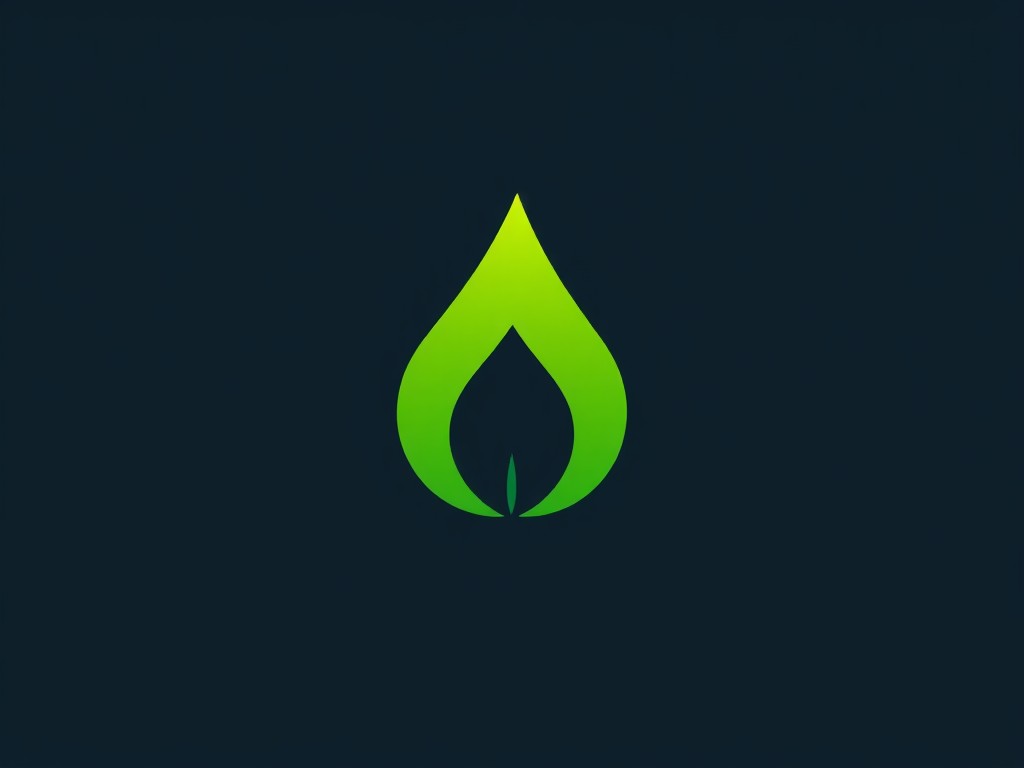In the world of photography and digital art, accurate color reproduction is crucial. If you’re a professional working with visuals, you understand the importance of a calibrated monitor. The BenQ SW270C is a renowned monitor among photographers due to its exceptional color accuracy and advanced calibration capabilities. This article aims to guide you through the detailed steps to calibrate your BenQ SW270C monitor, ensuring you achieve the best color reproduction possible.
Understanding the Importance of Monitor Calibration
Before diving into the calibration process, it’s essential to understand why monitor calibration is so important. Color management involves a series of practices designed to ensure that colors are consistent across different devices and media. A calibrated monitor allows you to see the true colors of your work, which is especially vital for photographers, graphic designers, and digital artists.
Avez-vous vu cela : What are the best practices for setting up a home automation system with Apple HomeKit and a HomePod Mini?
When you purchase a BenQ monitor, it comes with factory calibration settings, but ongoing calibration is necessary to maintain accuracy over time. The BenQ SW270C offers both hardware calibration and software options, providing precise control over your display’s color settings. Let’s dive into the various steps to achieve optimal calibration.
Step 1: Preparing for Calibration
The first step in the calibration process is preparation. This involves ensuring your workspace and equipment are ready for accurate calibration. Start by setting up your BenQ SW270C monitor in a stable environment with controlled lighting. Avoid direct sunlight or overly bright artificial light, as these can affect the calibration results.
A découvrir également : How to configure a secure VPN on an ASUS RT-AX88U router for remote work access?
Once your environment is set, connect your monitor to your computer using a high-quality cable. BenQ monitors typically come with Palette Master Element software, which you’ll use for the calibration process. Make sure you have this software installed and updated to the latest version.
Here are some additional tips to prepare:
- Clean your monitor screen to remove any dust or fingerprints.
- Set your monitor to its native resolution and refresh rate.
- Warm up your monitor for at least 30 minutes to ensure it reaches its optimal operating temperature.
Step 2: Using Palette Master Element Software
With your monitor prepared, it’s time to use Palette Master Element software for the calibration process. This software is specifically designed for BenQ monitors and offers advanced features for color management.
Initial Setup
- Launch Palette Master Element and select your monitor from the list of detected devices.
- Choose the calibration type. For the BenQ SW270C, select Hardware Calibration for the most accurate results.
- Set the target parameters, including color temperature, gamma curve, and luminance. For general use, a color temperature of 6500K, a gamma of 2.2, and a luminance of 120 cd/m² are recommended.
Calibration Process
- Connect the calibration device (colorimeter or spectrophotometer) to your computer and place it on your monitor screen.
- Follow the on-screen instructions to start the calibration process. The software will display a series of colors that the calibration device will read.
- Once the readings are complete, the software will create an ICC profile based on the measured data. Save this profile and apply it to your monitor.
Step 3: Verifying the Calibration
After completing the calibration, it’s crucial to verify the results to ensure your monitor is accurately calibrated. Palette Master Element includes tools for generating a calibration report, which provides detailed information on your monitor’s performance.
Review the Calibration Report
- Open the calibration report generated by the software.
- Check the color accuracy by looking at the Delta E values. A Delta E value of less than 2 is ideal for professional work.
- Review the color gamut coverage. The BenQ SW270C covers 99% of the Adobe RGB color space, which should be reflected in the report.
Additional Checks
- Display a range of test images or color swatches to visually inspect the color accuracy.
- Compare the displayed colors with a reference, such as a printed photograph or another calibrated monitor.
Step 4: Ongoing Color Management
Calibration isn’t a one-time process. To maintain accurate color reproduction, you should regularly calibrate your monitor. The frequency depends on your usage and environment, but as a general rule, you should calibrate your monitor every 1-2 months.
Create a Calibration Schedule
- Set reminders to perform regular calibrations.
- Keep a record of your calibration settings and reports to track any changes over time.
Stay Updated
- Regularly check for updates to the Palette Master Element software and your monitor’s firmware.
- Stay informed about developments in color management technology that may enhance your calibration process.
Calibrating your BenQ SW270C monitor is essential for achieving accurate and consistent color reproduction. By following the steps outlined in this guide, you can ensure that your monitor displays colors as accurately as possible, providing a reliable basis for your creative work.
Start by preparing your workspace and equipment, use the Palette Master Element software to calibrate your monitor, verify the calibration with a detailed report, and maintain a regular calibration schedule. With these practices, your color management will remain top-notch, enabling you to produce visually stunning and accurate work consistently.
By understanding the detailed steps and importance of monitor calibration, you can harness the full potential of your BenQ SW270C and take your color-critical projects to the next level.